Table of Contents
Discussions
Push Notifications
Push notifications are the most common type of notification used by mobile apps. It displays a message on a device’s home or lock screen without needing the app to be opened or use their device to receive them.
Coaches can create Push Notifications and send them to Users they are assigned to as a Coach. This can be a helpful tool for Coaches who may need to send a last-minute rearrangement, remind participants to prepare something for the next group session or invite Users to join in on a Discussion.
Creating a Push Notification
💡 Please Note: The Push Notification will be sent instantly. We recommend using Push Notifications sparingly and sending them at non-intrusive times of the day, or risk losing engagement with the app.
Log in to Ake either through the app or by visiting akeapp.com in your web browser and using the credentials provided by your program provider. Once logged in and viewing the home page, click on the menu icon (3 horizontal lines), top-right of the page to open the side menu.
From the side menu, press Push Notifications. This will open the Push Notifications page.
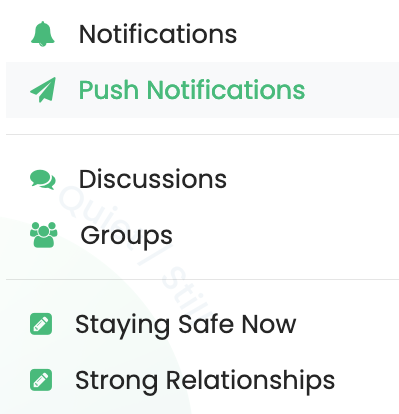
From the Push Notifications page, you can view past push notifications in the Push Notification List. This will also include the title, send date, the users and/or groups to whom it was sent.
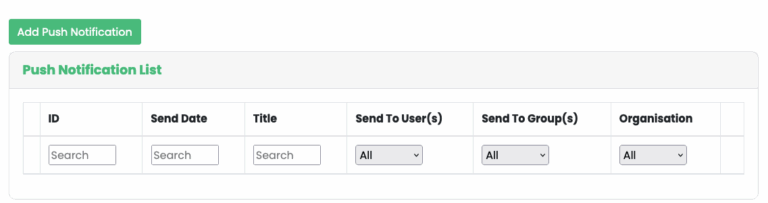
Press the “Add Push Notification” button top-left of the page button to create a new push notification. You will see a form with fields to fill in. A bit about these fields is detailed below.
- Send Date – This feature is currently disabled, with intention to for this feature to come back in a future update.
- Title – The notification’s title is displayed as the first line in the notification and in bold.
- Description – This is where you write your message for the notification. Space is limited for most Push Notifications due to display formats on devices. Aim to keep the message short.
- Send to Users – Press on the field to choose the Users you wish the push notification to go to. This is useful if you only want the notification to go out to a select few in a group.
- Send to Group – If you want to send it to every User in a group, press on the field and choose the group from the list.
Push Notifications will be sent when you press ‘Save’ at the bottom of the creation page.
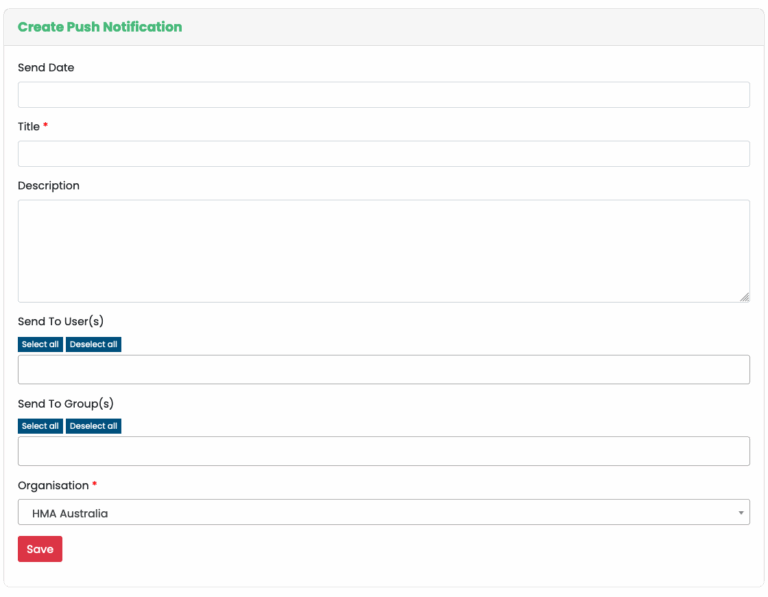
When you are finished filling in the fields, create the push notification by pressing the Save button at the bottom of the form. The fields with a * must be filled in to create the push notification.
After saving the push notification, you will return to the Push Notifications page. Your new push notification will have been sent and will be listed here.
